
It may be recalled that during the Budget 2020 speech, The Hon. Finance Minister Nirmala Seetharaman has proposed to the Income Tax department, a comprehensive informational statement of financial transactions of all the assesses in a particular Financial Year that needs to be declared in the Income Tax Return(ITR) of such assesses.
Accordingly the CBDT has introduced a New section 285BB which will require the Income tax department to provide a statement of all Financial Transactions made by an Assessee in a particular year. This statement is now integrated with 26AS which will revamp to “Annual Information Statement”. In addition to the details available on the taxes deducted/collected and other information related to payment of taxes this statement will reflect information about specified financial transactions, demand/ refund and pending/completed proceedings undertaken by a taxpayer in a particular financial year along with details of specified financial transactions like purchase of shares or property. This change is effective from June 01, 2020.
Tax payers can access their consolidated statements by logging in the E filing portal of Income Tax .Also tax payers can check this statement on regular intervals and verify that the tax has been deducted or the amount deducted is correctly reflected in the statement.
The new tax format is shown below;

How to download the 26 AS or Annual Information Statement?
Step 01: Login to Income Tax e Filing website using the link. If you are a first time user you need to register using your PAN card. In case you don’t have a PAN. Please refer to our previous blog on how to get an instant PAN.
https://portal.incometaxindiaefiling.gov.in/e-Filing/UserLogin/LoginHome.html
Step 02 : Once logged in you can see a line of items in the information Bar. Go to
My Account → View Form 26AS
Step 03: Once the website redirects to traces a pop up box opens intimating the tax payer on the acceptance of using form 16. Click to proceed.
Step: 04: Once into the TRACES website click on
“View Tax credit (Form 26AS) to view the form 26 AS”
Step 05: Choose the relevant Assessment Year and the format you need and click on view/download.
Recent Posts
- Birla Corp allocates rs.400 crore for cement grinding unit in Prayagraj, Uttar Pradesh
- Karnataka government is looking into a potential partnership with Meta to improve cyber safety.
- Air India and Alaska Airlines Partner to Offer Seamless Passenger Connections to 32 North American Destinations
- India Achieves Record Car Sales in October, Witnessing 16.3% Year-on-Year Growth with 391,472 Units Sold
- YouTube now requires users to either pay for Premium or watch ads, as ad blockers are blocked.



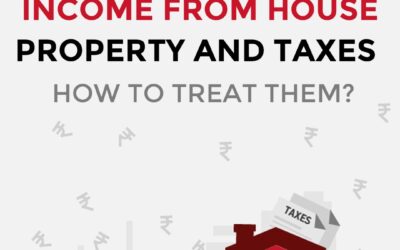
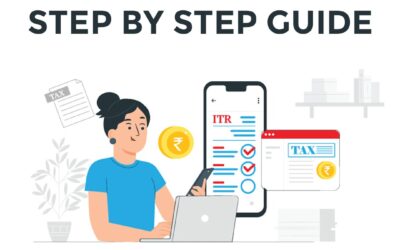

Recent Comments